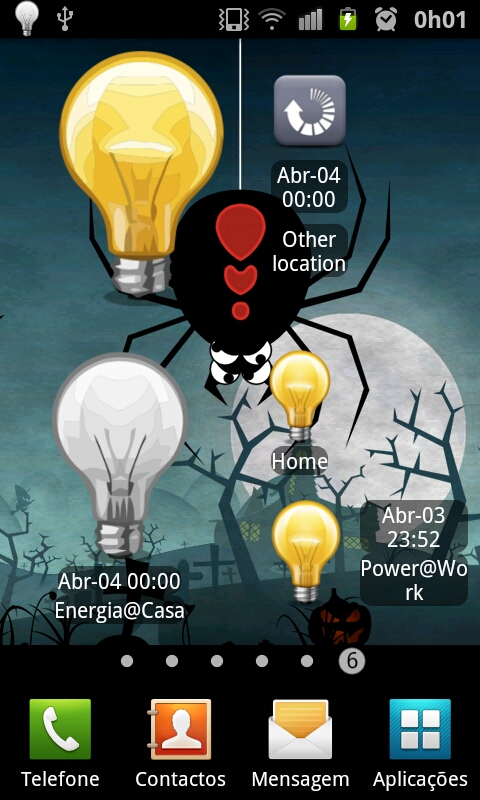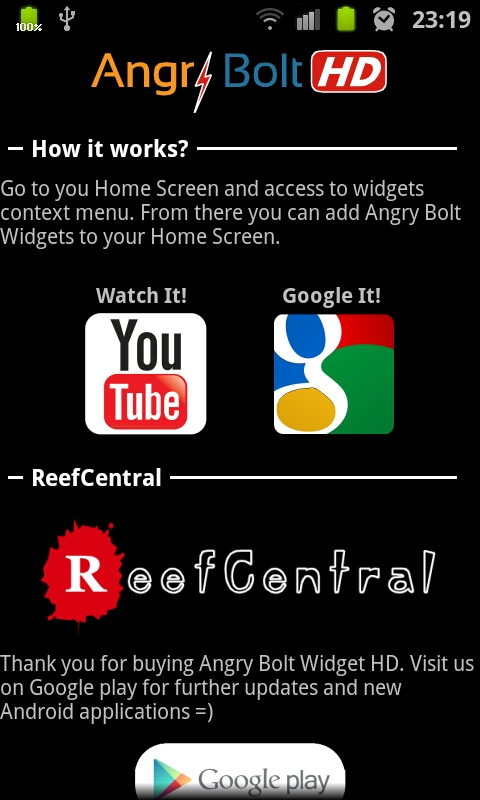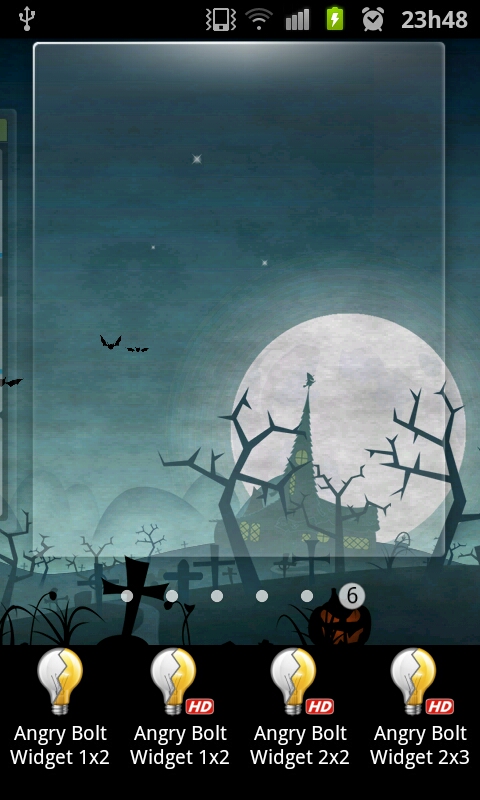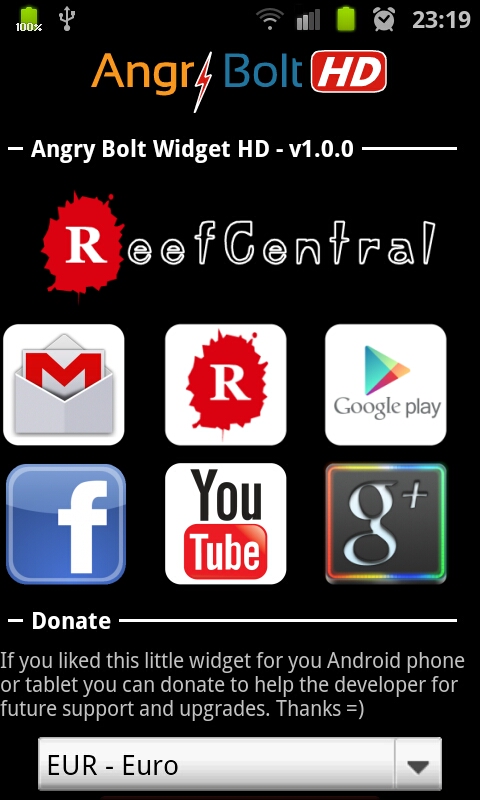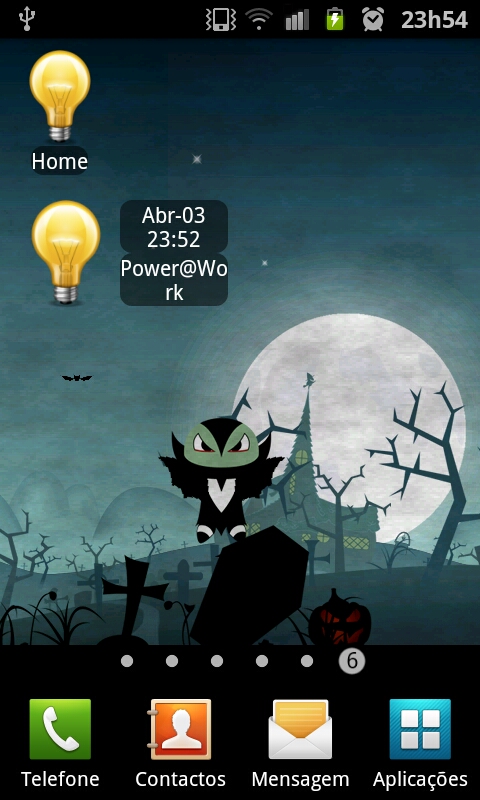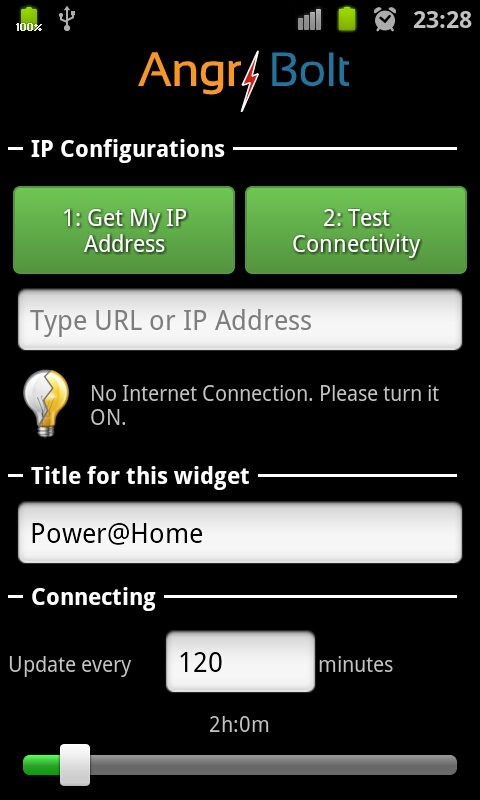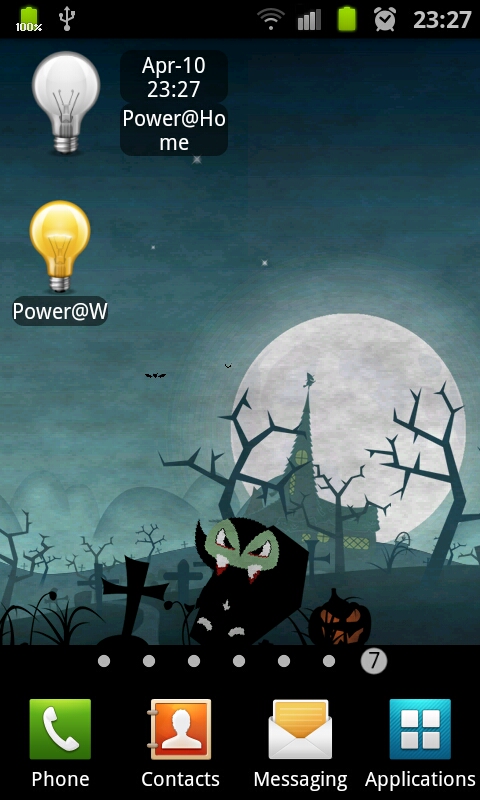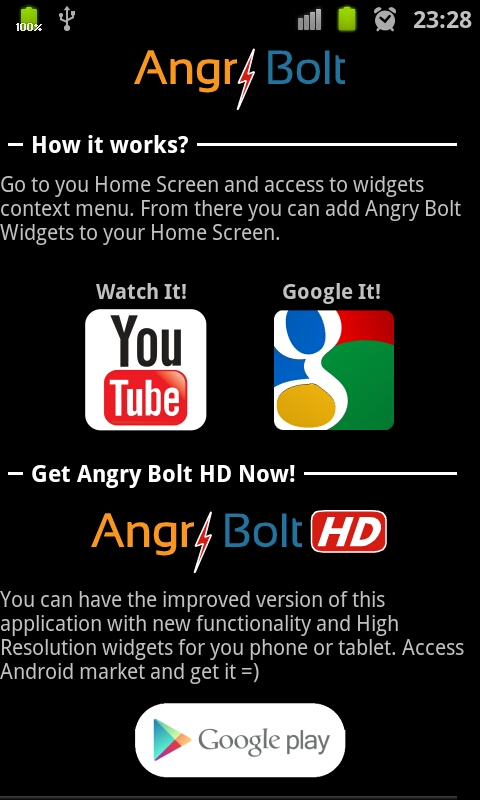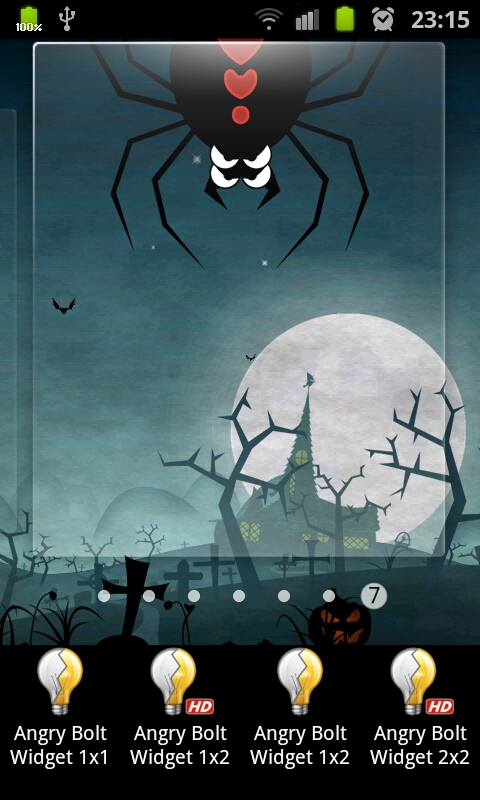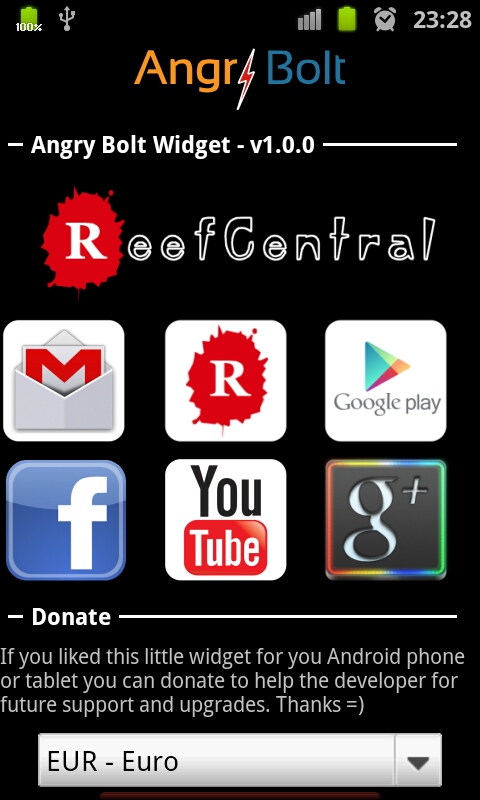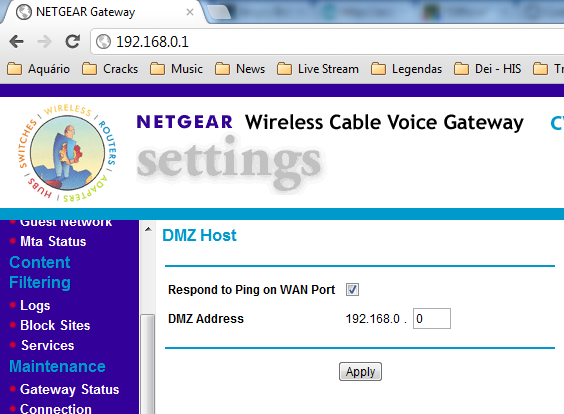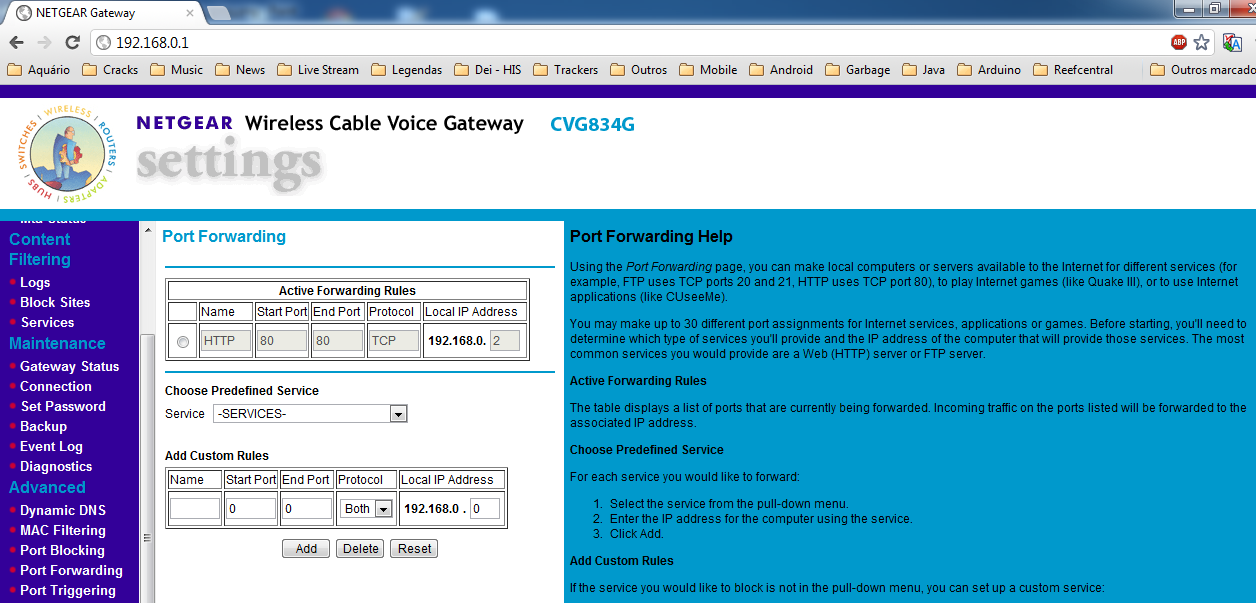Monitor your Modem/Router and know when it looses it’s Internet Access!
- This widget can monitor any Modem/Router connected to internet and notify on your Android device when that internet connection is lost.
- Just configure your Modem/Router to reply to Ping or open one of this ports (80, 8080, 21, 7, 25, 110, 1, 443, 53).
- Technically speaking this widget will monitor any IP address,URL, Domain name. The monitoring is made through Ping and/or Port-Scanning to the given IP address (IPv4 only).
For example if you have internet at home you will be notified when that internet connection is lost. In that case:.
- You have no electricity at home (Power outage).
- Your internet provider cut your internet connection.
How to setup
- Add any Angry Bolt Widget to your Home Screen and a configuration screen open.
- Connect via wireless to the network that you want to monitor and click on “1: Get my Ip Address”. (In case you don’t have wireless you can access to www.whatismyip.com with your computer, get your Ip address and type it.)
- Click on “2: Test connection” and the application connect to the IP you want to monitor. Test with wireless and with 2G/3G/4G data connection. In case of both successful you can monitor this IP address anywhere in the world. (In case of unsuccessful connection see troubleshooting section, you have a solution 😉 )
- Type the label of the widget. (optional)
- Set the interval of time that the application will monitor the network. (default: 120 minutes)
- Save.

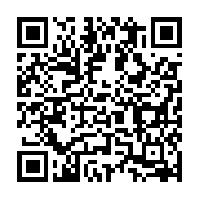
Paid version:
- 4 widgets (1×1, 1×2, 2×2, 2×3);
- HD widgets for your high resolution phone or tablet;
- No ads;
- Faster and more functionality;
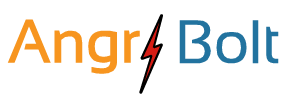
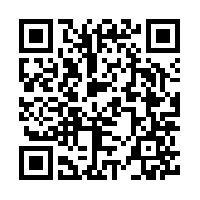
Free version:
- 2 widgets(1×1, 1×2);
- Works with same reliability as the paid version;
- Simple to use;
- It’s completely free =)
Screens
Video
[youtube=http://www.youtube.com/watch?v=ctQfkEVCU-s]
Troubleshooting
In case you were unsuccessful you need to configure your modem/router. Connect to it with your computer with a cable or via wireless. Open your browser and access to http://192.168.0.1/ (usually is this address, but can be other. You just need to connect to the configurations page of your modem/router). Next you have to configure your modem/router to respond to Ping (ICMP packet) or Port Forwarding.
- Ping
In the configurations of the modem/router allow ping connections. Example:
- Port Forwarding
In the configurations of the modem/router go to Port Forwarding and place one of these ports (80; 8080; 21; 7; 25; 110; 1; 443; 53) for any IP Address. Example:
If you want to monitor an IP address always changing you can configure your modem/router to have Dynamic DDNS service enabled:
https://goo.gl/ko8Luf
https://goo.gl/ko8Luf